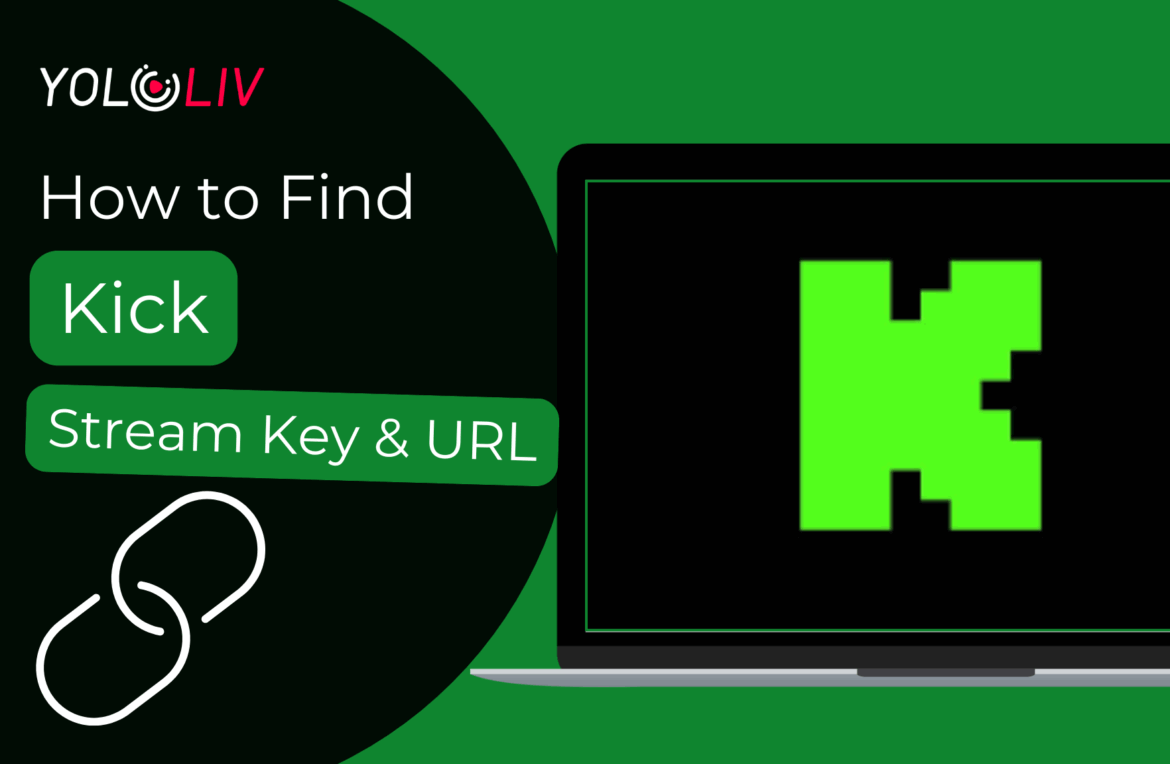The live streaming world is more competitive than ever, and new platforms are emerging rapidly to challenge the dominance of giants like Twitch and YouTube. Among them, Kick.com has quickly become one of the fastest-growing platforms in 2024. According to recent industry reports, Kick has surpassed 30 million registered users and has seen a significant month-over-month increase in active streamers. With its creator-friendly revenue split (95/5 in favor of streamers) and rapidly expanding audience, Kick has positioned itself as a serious contender in the live streaming ecosystem.
In this guide, we’ll walk you step by step through the process of finding your Kick stream key and URL, and then show you exactly how to stream seamlessly to Kick using YoloCast.
How to Find the Kick Stream Key & URL
1. Log in to Kick.com
Head over to Kick.com and log in with your account.
2. Click the Creator Dashboard
Once you’re logged in, click your profile icon at the top right corner of the screen. From the dropdown menu, click “Creator Dashboard.”
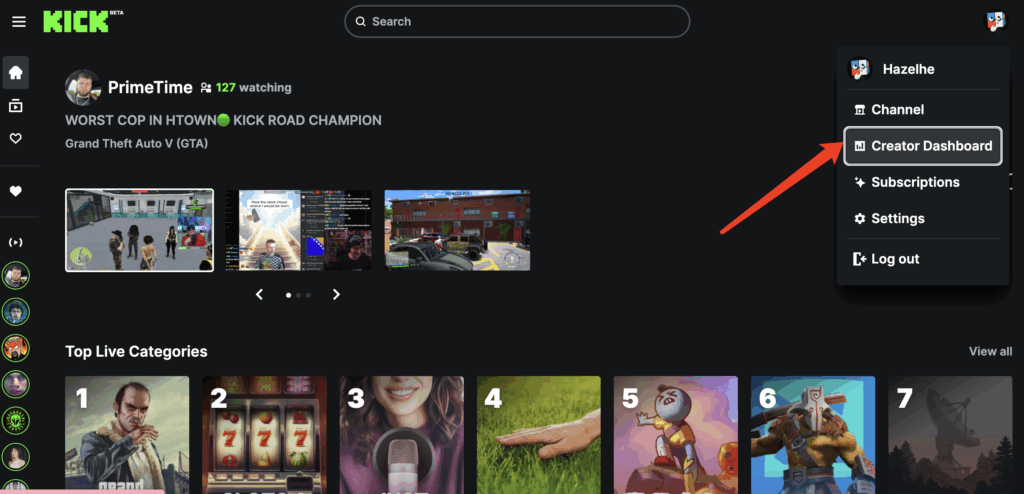
3. Go to the Channel Tab
Inside the Creator Dashboard, navigate to the “Channel” section.
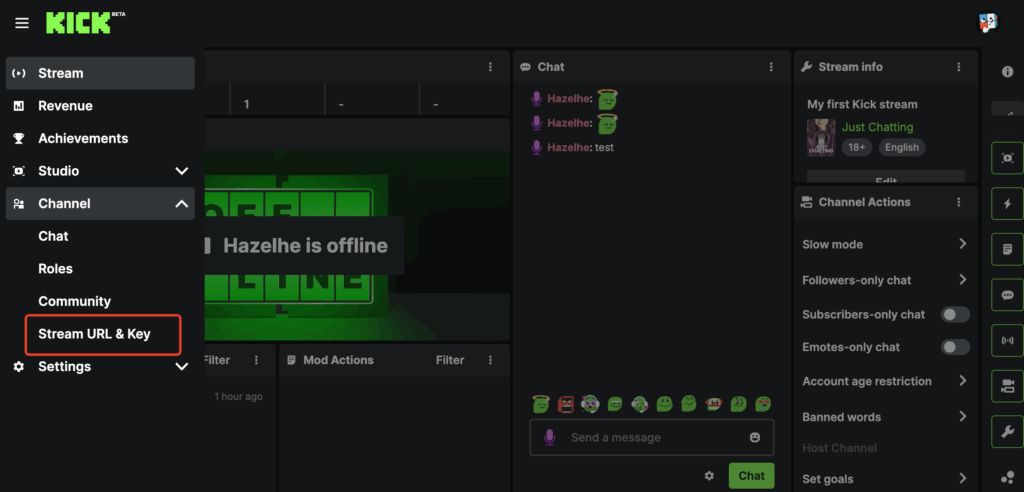
4. Find Stream URL and Stream Key
Within the Channel settings, you’ll find the Stream URL and Stream Key. The Stream URL is the address where your video feed will be sent. The Stream Key is a unique code that identifies your stream and links it to your account. Copy them and save for later
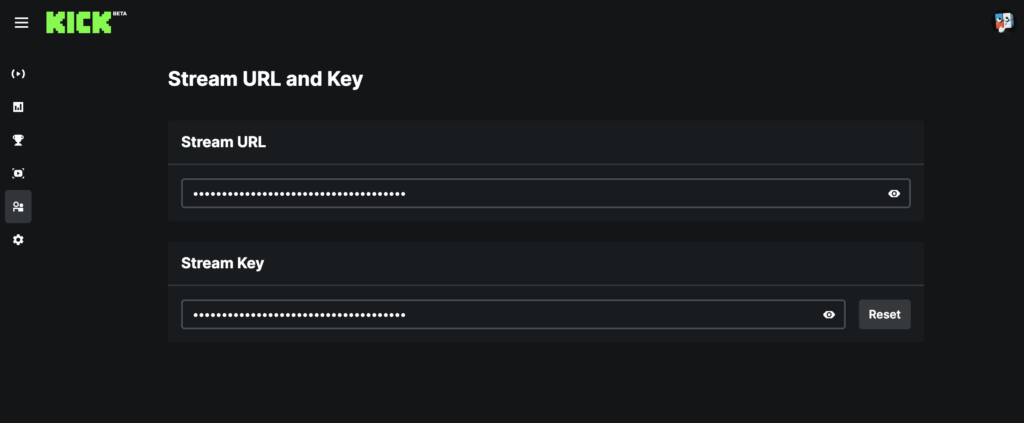
⚠️ Important Security Note:
Never share your Stream Key with anyone. If someone else has your key, they can broadcast live on your channel without your permission. Treat it like your account password.
How to Stream to Kick with YoloCast
Once you have your Kick stream key and URL, you can go live with YoloCast. Here’s how it set up:
1. Log in to YoloCast
Go to YoloCast and log in. If you’re new, you can start with a 14-day free trial. If you would like to have a free trial of YoloCast plans, email hazelhe@yololiv.com.
2. Navigate to ”Destinations” in the dashboard.
3. Add Kick as a Platform
Click “Add Platform.” Choose “RTMP/SRT” as the platform type. Give it a name: for example, “Kick Stream”. Paste the Stream URL( append /app to the end of the URL for the connection to work) and Stream Key you copied from Kick earlier.
⚠️ Important Note for Streaming to Kick via RTMP:
This is a critical step that many streamers overlook. When using the RTMP method with Kick, you must modify the Stream URL. Specifically, you need to append /app to the end of the URL for the connection to work.
For example:
- Original URL (from Kick):
rtmp://fa723fc1b171.global-contribute.live-video.net - Updated URL (enter this in YoloCast):
rtmp://fa723fc1b171.global-contribute.live-video.net/app
The Stream Key remains unchanged. Without this adjustment, Kick may not properly receive your stream.
4. Click “Add Platform” to save it.
5. Create a Live Event in YoloCast
Now go back to the “Live Event” section in your YoloCast dashboard.
- Click “Create Live Event.”
- Choose your video source depending on where your stream originates:
- If you’re using OBS/vMix, select RTMP.
- If you’re streaming directly from a YoloBox, choose YoloBox Event.
- If you want to stream a pre-recorded video, choose Simulated Live.
- If you’re using OBS/vMix, select RTMP.
Fill out the event details—title, description, thumbnail, trailer, and all other necessary fields.
For Destination, select the Kick Stream you just created.
Once all fields are completed, click “Create.”
6. Go Live
After setting everything up, start your stream from YoloCast. Your video will automatically stream to Kick via the RTMP connection you configured.
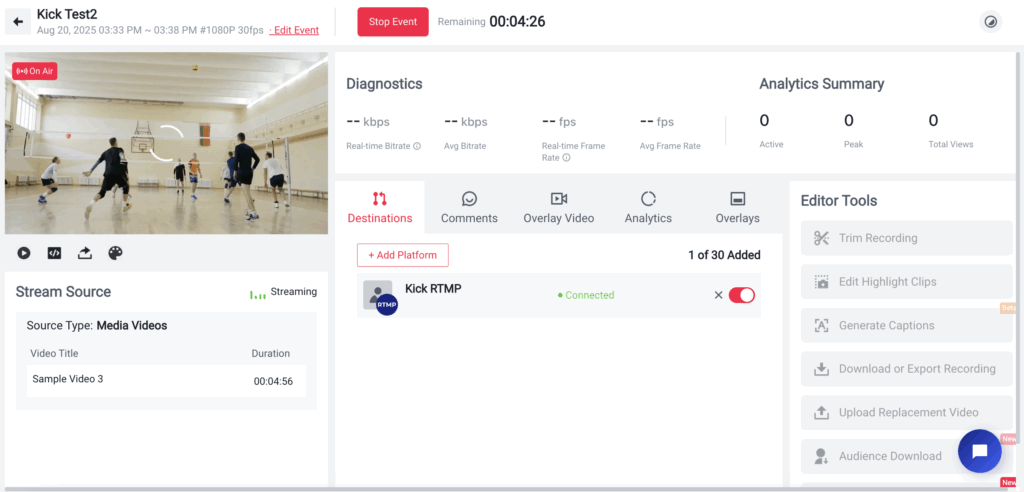
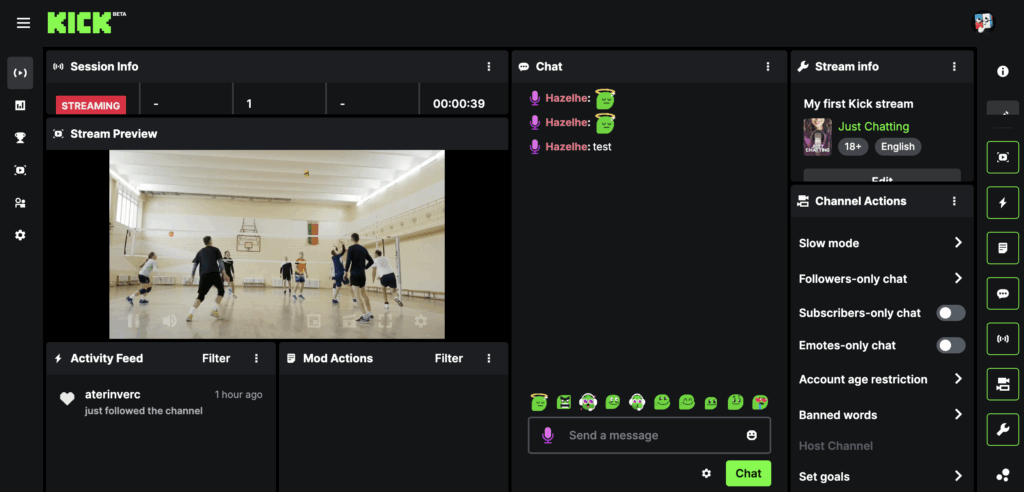
✅ Pro Tip: If your Kick stream isn’t showing up after setup, double-check that you added /app to the end of your URL. This small but crucial detail ensures a stable and functional connection.
Conclusion
With YoloCast, you can go live to Kick in just a few clicks—plus enjoy powerful features like multi-streaming, scheduled events, and simulated live.
Try YoloCast free for 14 days today and start streaming to Kick with ease!
36,220 total views, 187 views today

Hailey, a Customer Success Specialist at Yololiv, she brings immense enthusiasm to assisting users in understanding the various features of YoloCast and resolving any usage-related issues they may encounter. Alongside her support efforts, she also curates articles sharing tips, troubleshooting advice, and other helpful insights to enhance users’ experience with YoloCast.