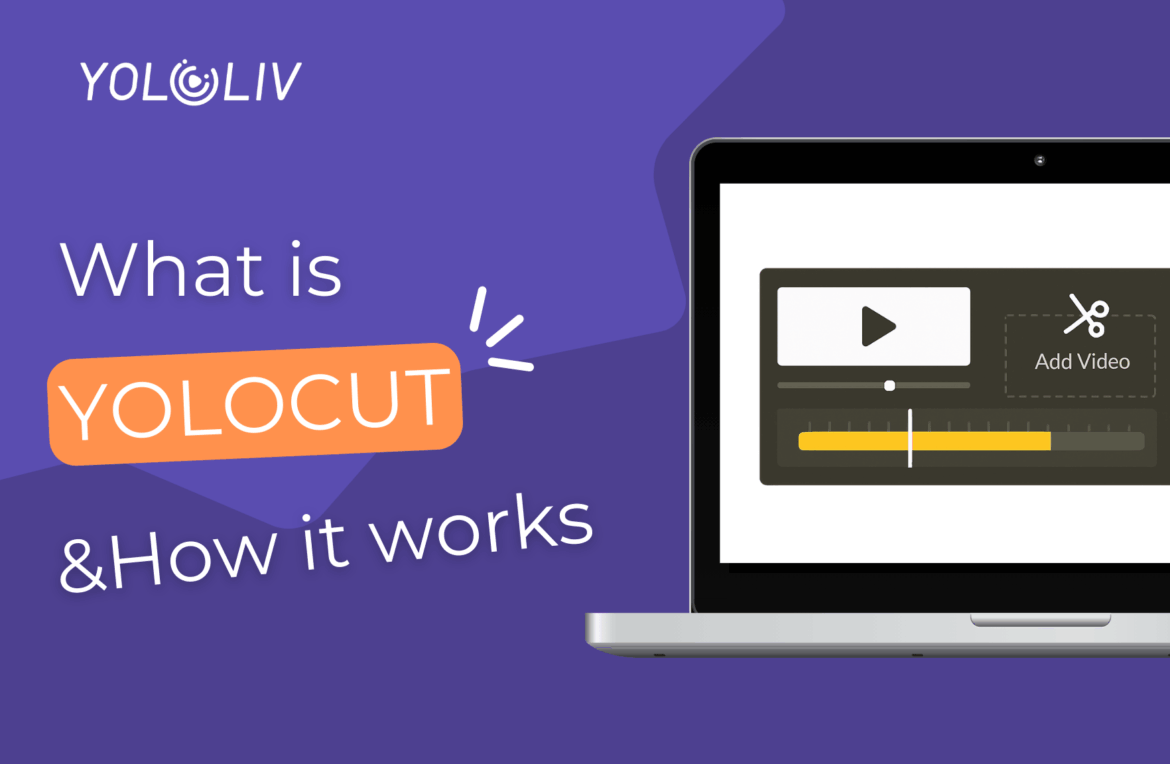YoloCut is YoloCast’s built-in video and audio clipping tool designed to help creators easily extract highlights from replays, recordings, and audio content. Whether you’re streaming a soccer match, hosting a live podcast, or recording a webinar, having an integrated clipping tool is essential. Why? Because highlights are key to engagement—fans want the goals, listeners want the best soundbites, and marketers want shareable content—all without digging through hours of raw footage.
With YoloCut, all recordings are automatically saved in YoloCast’s Media Center after your live broadcast ends. That means you don’t need third-party video editing software or complicated workflows. Simply open YoloCut, import your recordings from the Media Center, and start clipping. It’s intuitive, fast, and beginner-friendly—perfect for creators of all experience levels.
How to Use YoloCut
Sign In to YoloCast
Start by signing into your YoloCast account. If you don’t have one yet, you can register for free at YoloCast Overview. Registration only takes a few minutes, and once your account is active, you’ll immediately have access to the YoloCast Dashboard.
Here’s the good news: YoloCut is completely free to use. You don’t need a paid YoloCast subscription to access the clipping tool. However, there’s one important limitation—if you’re on the free plan, your Media Center only comes with 5GB of storage. That’s enough for a few test uploads or shorter recordings, but if you’re working with larger files, you may quickly run out of space. Paid subscriptions give you much more storage flexibility.
Upload or Access Your Video/Audio in the Media Center

On the left sidebar of your YoloCast Dashboard, click Media Center. This is where all your recordings live. You can learn more about the media center from the below video:
- If you’re streaming with YoloCast, the system automatically saves your replays here. No manual upload required.
- If you want to edit existing content, you can upload video or audio files directly into the Media Center by clicking Upload.
Once your file is stored here, you’re ready to move on to YoloCut.
Enter YoloCut
From the same left-hand sidebar in your Dashboard, click YoloCut. This will open the clipping tool interface.

Add a Video or Audio File
Inside YoloCut, go to the top-left corner and click Add Video. You’ll then be prompted to select a file from your Media Center. Choose the video or audio you want to edit.
The system will load your file—this may take a few seconds depending on its size. Once loaded, the file will appear in the left-side panel.
Click the “+” icon next to your file, and it will drop into the editing timeline panel at the bottom of the screen.




Navigate the Timeline Panel
The timeline is where you’ll do all your editing. Here, you can see the full length of your video or audio laid out visually. This makes it easy to jump to specific moments and trim them down.

Split Your Video or Audio
Move the playhead (the vertical pointer) to the exact spot where you want to cut your file. On the left side of the panel, click Split.
This will divide your video or audio into separate clips.
Remove Unwanted Parts
After splitting, you may find sections you don’t need. Select the unwanted segment, right-click, and choose Delete. This ensures your final highlight only includes the best moments.

Trim and Adjust Segments
If you want to fine-tune a clip’s length, simply click on it. A trimming icon will appear, allowing you to drag the edges of the segment inward or outward. This way, you can cut down to the exact second you want.

Rearrange Your Clips
YoloCut also allows you to move clips around. Right-click on a segment, then select Move Up or Move Down to adjust the order of your video or audio highlights. This is especially useful if you’re stitching together different moments into one cohesive reel.

Save Your Highlight and Share
When you’re satisfied with your edits, simply click Save. Your new highlight will be stored in the Media Center, ready for you to use. From there, you have two options:
- Download: Transcode and download the clip directly to your computer for use on any platform.
- Share via URL: Generate a shareable link so your audience can watch instantly. (Note: the sharing feature is only available with a YoloCast Exclusive plan or higher.)
And that’s it—you’ve created a polished highlight without ever leaving YoloCast. Simple, fast, and efficient.
Conclusion
YoloCut is a simple yet powerful tool that saves creators time and effort by providing an all-in-one clipping solution. No more switching between different software programs or spending hours editing raw footage. With YoloCut, highlights are just a few clicks away—perfect for live streamers, podcasters, and anyone looking to create engaging, shareable content.
FAQ
Q: Is YoloCut free?
Yes! YoloCut is completely free to use, even without a YoloCast subscription.
Q: Do I need a YoloCast subscription to use YoloCut?
No, but free accounts have limited Media Center storage (5GB), which may restrict uploads.
Q: Can I use YoloCut for audio files?
Absolutely. YoloCut works for both video and audio recordings.
Q: Where are my clips saved?
All clips are saved in your YoloCast Media Center, ready for download or sharing.
5,399 total views, 3 views today

Hailey, a Customer Success Specialist at Yololiv, she brings immense enthusiasm to assisting users in understanding the various features of YoloCast and resolving any usage-related issues they may encounter. Alongside her support efforts, she also curates articles sharing tips, troubleshooting advice, and other helpful insights to enhance users’ experience with YoloCast.