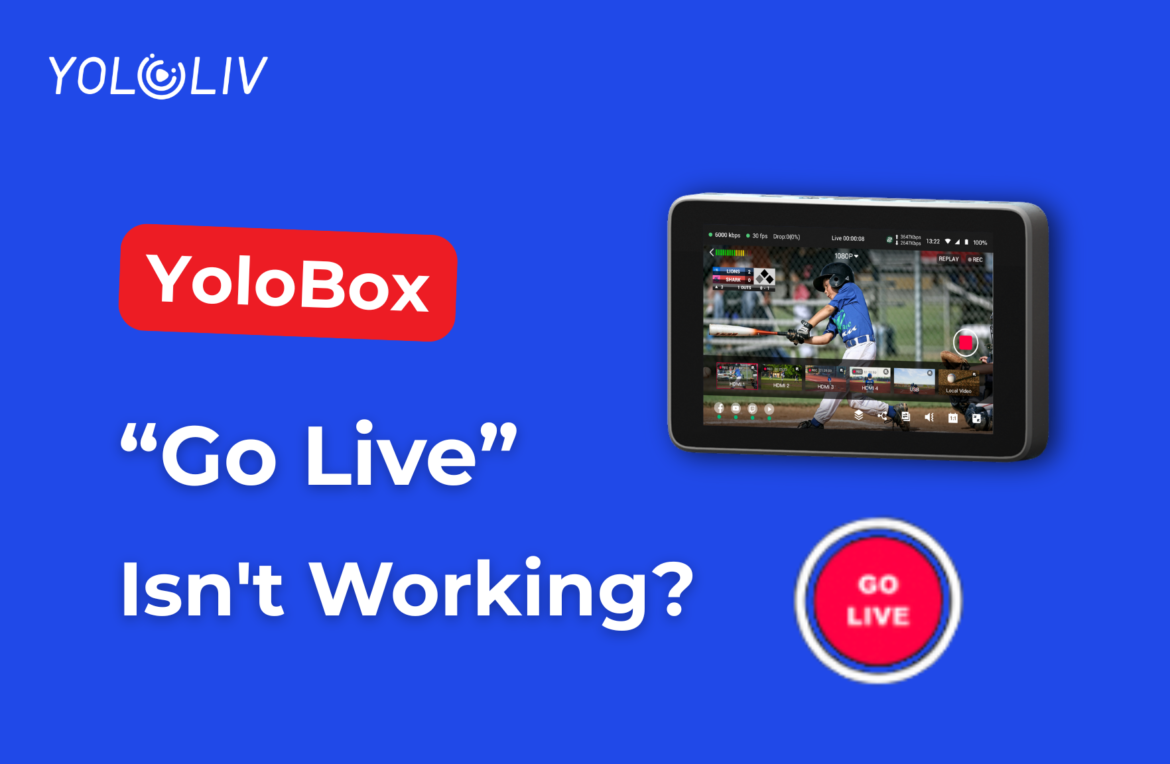Ready to go live, but stuck when you click “Go Live” on your YoloBox? That’s super frustrating! Don’t worry, though—we’ve got your back. First, here are some simple tips to help you figure out what’s going on. Moreover, these tips can help you get your stream up and running smoothly.
1. Check Your Network Connection
One of the most common issues is a poor or incorrect network connection. Here’s how to troubleshoot:
- Verify Internet Access: First, ensure your YoloBox is connected to a stable internet source, such as WiFi, Ethernet, or 4G. Next, try accessing other online services to confirm the connection is active. This step is crucial to make sure your network is working properly.
- Test Network Speed: After verifying the connection, live streaming requires a reliable upload speed. So, use a speed test tool to ensure your network meets the minimum requirements, typically 3 Mbps for 720p streaming. This helps avoid issues during your broadcast.
- Restart Network Devices: If you still encounter problems, sometimes simply restarting your router or modem can resolve connectivity issues. Unplug the device for 30 seconds, then plug it back in and wait for it to fully reboot. This step can often fix minor glitches in your network setup.
2. Ensure Live Streaming Platform is Correctly Bound
Binding errors can prevent your YoloBox from going live. Here’s what to check:
- Double-Check Platform Settings: Go to the YoloBox settings and ensure that the live streaming platform (e.g., YouTube, Facebook) is correctly configured. Verify the stream key and channel URL.
- Rebind the Platform: If the settings look correct but “Go Live” still isn’t working, try unbinding and rebinding the platform:
- Go to the “Streaming” tab on your YoloBox.
- Tap the platform you are using (e.g., YouTube).
- Slide the bound platform to the right and delete it.
- Tap the plus sign to rebind the platform.
3. Use YoloCast to Manage Bindings
YoloCast is a powerful tool for managing your YoloBox settings, including live streaming platform bindings. Here’s how to use it:
- Log In to YoloCast: Visit YoloCast and log in with your YoloBox account.
- Check and Rebind Platforms: Navigate to the “Destination” section. Here, you can see all your bound platforms. If any are showing errors, click “delete” and then “Bind” again.
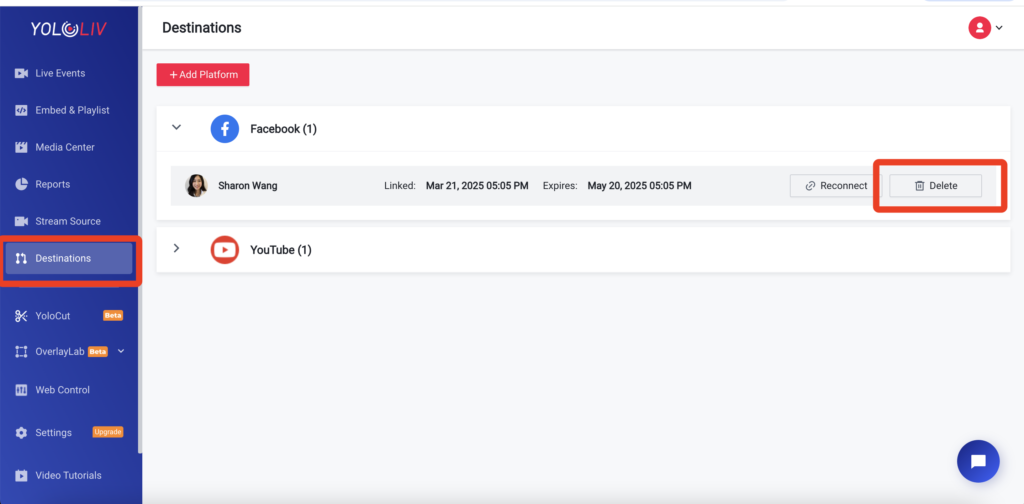
4. Additional Tips
- Check for Software Updates: Ensure your YoloBox firmware and any related software are up to date. Updates often include bug fixes and performance improvements.
- Restart Your YoloBox: Sometimes, a simple restart can resolve minor glitches. Then turn off your YoloBox, wait for 30 seconds. And then turn it back on.
- Contact Support: If none of the above steps work, don’t hesitate to reach out to YoloLiv support. We can provide personalized assistance. However, we may ask for additional details or logs to diagnose the issue. So please feel free to share details about how we can help you.
Conclusion
Going live should be exciting, not frustrating. First, follow these troubleshooting steps to quickly identify and fix common issues that might stop you from going live. Next, remember that a stable network connection and accurate platform bindings are crucial. Once you’ve got those sorted, you’ll be ready to stream smoothly. Finally, happy streaming!
12,127 total views, 3 views today
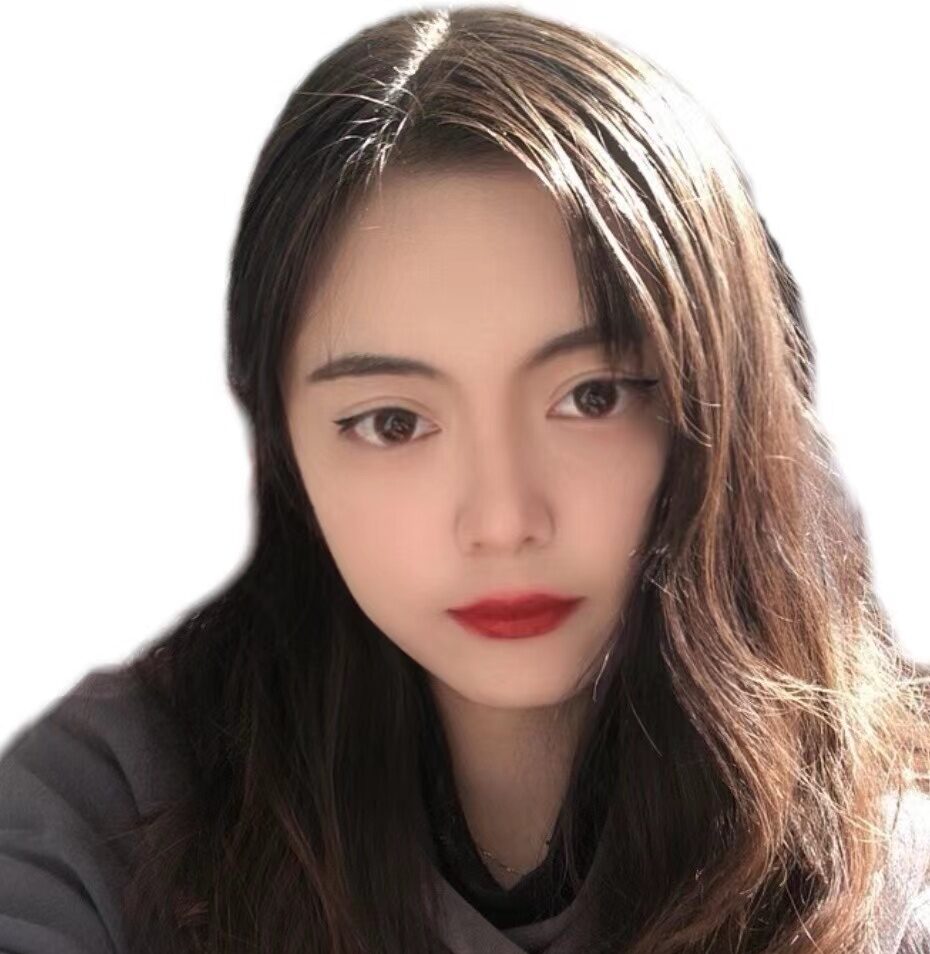
Sharon, a member of YoloLiv, has a great interest in the live streaming industry and is learning to write articles related to live streaming.